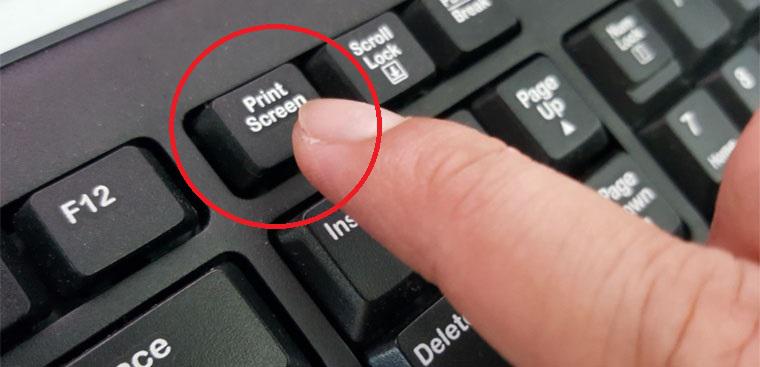Contents
Introduction
Screenshots are a fundamental tool in today’s digital world, allowing users to capture and share information displayed on their screens. Whether you are troubleshooting technical issues, documenting important information, or simply sharing content with others, knowing how to take screenshots on Windows can greatly enhance your productivity. In this article, we will explore the various methods, tools, and concepts related to taking screenshots on Windows, providing you with a comprehensive guide to optimize your screenshot-taking skills.
Historical Background
The functionality of taking screenshots has evolved alongside the development of Windows operating systems. In the early days of computing, capturing screens required external devices or complex coding techniques. However, with the advancements in graphical user interfaces, Windows integrated built-in screenshot capabilities, revolutionizing the way users capture and share information. Understanding the historical significance of screenshots provides context for their importance in the digital era.

Key Concepts and Definitions
Before diving into the methods and tools for taking screenshots, it’s important to understand the key concepts and definitions associated with this practice. A screenshot refers to a digital image that captures the contents of a computer screen at a specific moment. There are different types of screenshots, including full-screen captures, window captures, and region captures, each serving different purposes. Additionally, common terminology such as hotkeys (keyboard shortcuts), snipping tools, and screenshot utilities will be encountered throughout this guide.
Main Discussion Points
Built-in Methods for Taking Screenshots
Windows provides several built-in methods for taking screenshots. One of the simplest ways is by using the Print Screen (PrtScn) key, which captures the entire screen and copies it to the clipboard. Alternatively, the combination of Alt + Print Screen captures only the active window. Windows + Print Screen saves the screenshot directly to a designated folder. Step-by-step instructions for each method will be provided, enabling you to effortlessly capture and save screenshots.
Snipping Tools and Third-Party Software
In addition to the built-in methods, Windows offers specialized tools for capturing specific areas or windows. The Snipping Tool and Snip & Sketch applications provide user-friendly interfaces, allowing you to take screenshots with precision. Moreover, third-party software options like Snagit, Greenshot, and Lightshot offer advanced features such as annotation, editing, and customizable settings. We will guide you through the installation, usage, and customization of these tools, empowering you to take screenshots that suit your specific needs.
Editing and Annotating Screenshots
Editing and annotating screenshots can significantly enhance their communicative value. Windows provides basic editing features through applications like Paint, allowing you to crop, resize, and add text to your screenshots. Additionally, third-party software offers more advanced editing options, enabling you to blur sensitive information, highlight important details, and add graphical elements. We will provide examples and step-by-step instructions for editing and annotating screenshots, ensuring your captured content is clear and impactful.
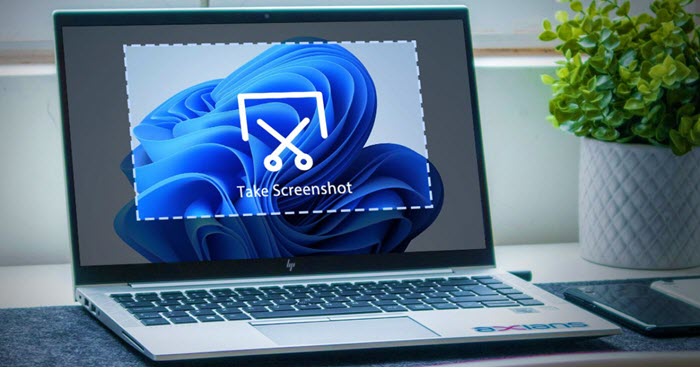
Case Studies or Examples
To reinforce the practicality of taking screenshots on Windows, we will present real-life scenarios where their usage proves invaluable. Industries such as customer support, web design, and presentations heavily rely on screenshots to communicate complex ideas, demonstrate issues, and share visual content. By showcasing these examples, we aim to inspire you to explore the diverse applications of screenshots in your own professional or personal endeavors.
Current Trends or Developments
As technology continues to advance, screenshot functionality on Windows evolves alongside it. Recent updates and advancements in Windows versions have introduced new features and tools for capturing screenshots. These include cloud-based screenshot sharing and integration with other productivity applications. Moreover, emerging trends such as AI-powered screenshot recognition and integration with virtual reality offer exciting possibilities for the future. Stay updated with the latest trends to maximize the potential of screenshot technology on Windows.
Challenges or Controversies
While taking screenshots on Windows is generally straightforward, certain challenges may arise. Capturing specific portions of the screen or dealing with overlapping windows can be tricky without the proper techniques. Additionally, controversies and debates surrounding screenshot privacy and security concerns have emerged in recent years. We will address these challenges and controversies and provide insights into ethical considerations when using screenshots.
Future Outlook
Looking ahead, the future of screenshot technology on Windows is promising. Advancements such as AI-powered screenshot recognition may automate the process of capturing specific types of content, reducing manual effort. Furthermore, integration with virtual reality platforms could revolutionize the way screenshots are used in upcoming technologies and industries. By exploring these potential advancements, we can anticipate the exciting possibilities that lie ahead for screenshot technology on Windows.
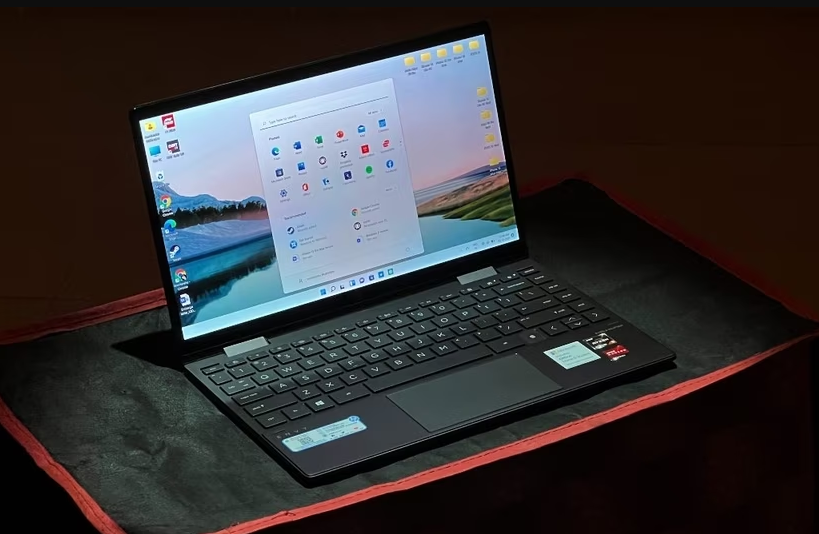
Conclusion
In conclusion, taking screenshots on Windows is an essential skill that empowers users to capture and share information efficiently. By understanding the built-in methods, utilizing specialized tools, and mastering editing techniques, you can elevate your screenshot-taking abilities. Real-life examples and case studies demonstrate the practical applications of screenshots in various industries. Stay informed about current trends and future advancements, and remember to consider ethical implications when using screenshots. Armed with this comprehensive guide, you are now equipped to explore further and experiment with different methods and tools to optimize your screenshot-taking experience on Windows.
References
- Windows 10: The Missing Manual” by David Pogue
- Mastering Windows 10 Made Easy Training Tutorial” by TeachUcomp, Inc.
- The Ultimate Guide to Screenshots: Taking, Sharing, and Editing” by Zapier
- How to Take Screenshots in Windows 10″ by Lifewire