Contents
Introduction
In today’s digital era, knowing how to take a screenshot on a PC has become an essential skill. Screenshots serve various purposes, such as capturing error messages, saving important information, or creating tutorials. They are invaluable tools for capturing and sharing information. This article will guide you through the process of taking screenshots on a PC, covering everything from the historical background to the latest trends and developments.
Historical Background
Screenshot technology has come a long way since its inception. In the early days of personal computers, capturing screenshots required complex and cumbersome methods. Users had to rely on external devices or software that often produced low-quality images. However, with advancements in technology, capturing screenshots has become much simpler and more efficient.

Key Concepts and Definitions
Before diving into the different methods of taking screenshots, it’s important to understand the key concepts and definitions. A screenshot is simply an image of what is currently displayed on your computer screen. There are two main types of screenshots: full-screen screenshots, which capture the entire screen, and selected area screenshots, which allow you to capture a specific portion of the screen. Common file formats for saving screenshots include JPEG and PNG.
Main Discussion Points
How to take a full-screen screenshot
Capturing a full-screen screenshot can be done using different methods. One common method is to use keyboard shortcuts specific to your operating system, such as “Print Screen” or “Ctrl + PrtScn.” Alternatively, many PCs come with built-in software that allows you to easily capture full-screen screenshots. To ensure the best quality, avoid scaling or resizing the image after capturing it.
How to take a selected area screenshot
Sometimes, you may only need to capture a specific area of the screen. In such cases, there are various techniques available. One popular method is using the snipping tool, a built-in application on Windows PCs. The snipping tool allows you to select the desired area and save it as an image file. Additionally, there are third-party software options available that offer more advanced features for capturing selected area screenshots. When capturing a selected area screenshot, it’s important to follow the proper selection process and save the image in a suitable format.
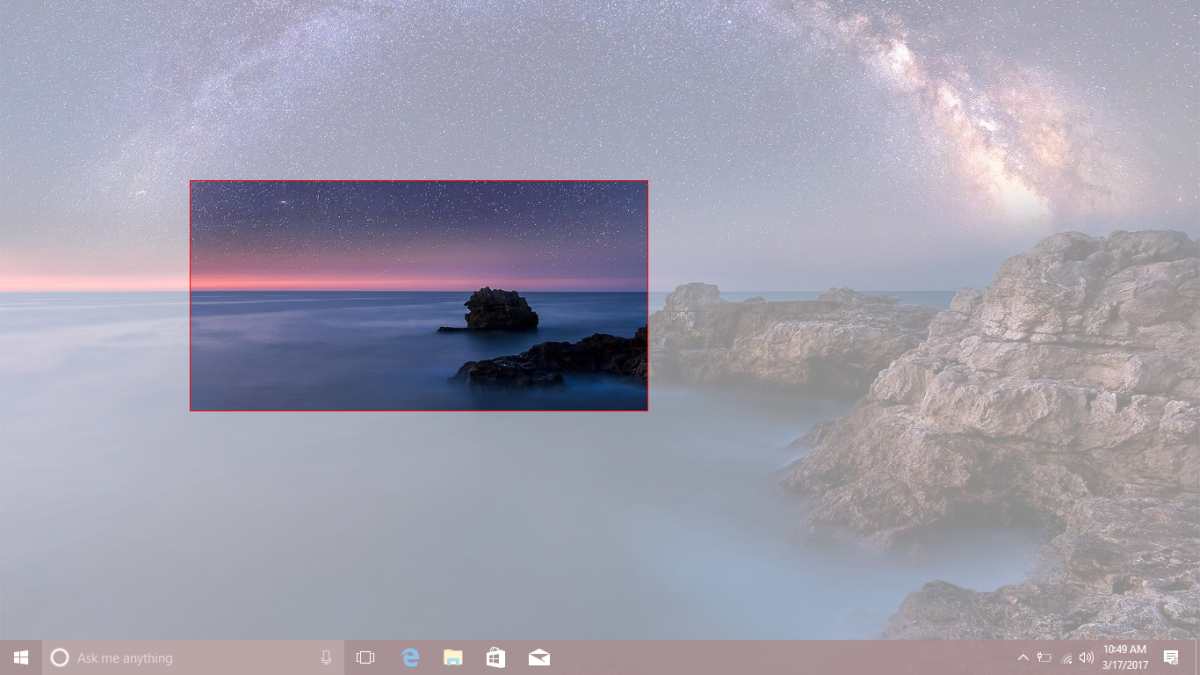
How to take a screenshot of a specific window or application
If you want to capture a screenshot of a specific window or application, there are specific methods you can use. Keyboard shortcuts are often available for capturing a screenshot of the active window. For example, on Windows, you can use the “Alt + Print Screen” shortcut to capture the currently active window. Additionally, dedicated software features may exist within certain applications to capture screenshots. When capturing window screenshots, it’s important to be aware of any limitations or considerations, such as capturing pop-up windows or menus.
How to take a screenshot on multiple monitors
Capturing screenshots on multiple monitors can be slightly more complex but is still achievable. Most operating systems offer built-in software that allows you to capture screenshots across multiple screens. Alternatively, there are third-party tools available that offer more advanced features for managing screenshots across multiple monitors. When capturing screenshots on multiple monitors, it’s important to keep track of the screen arrangement and organization to avoid confusion.
Case Studies or Examples
To illustrate the usefulness of taking screenshots on a PC, let’s explore some real-world scenarios. Consider a situation where you encounter an error message while using a software application. Taking a screenshot of the error message can be helpful in troubleshooting the issue with technical support. Similarly, if you’re involved in online transactions, capturing screenshots can provide evidence or documentation in case of any disputes. Screenshots are also commonly used in creating tutorials or instructional materials, allowing you to visually guide others through a process or explain complex concepts.
Current Trends or Developments
Screenshot technology is constantly evolving, with new features and tools being introduced regularly. Many software applications now offer built-in screenshot capabilities, allowing users to capture and share images seamlessly. Additionally, advancements in gaming and virtual reality have sparked new trends in screenshot usage. Gamers often use screenshots to capture memorable moments or to showcase their achievements. In the realm of virtual reality, screenshots are used to share immersive experiences with others.
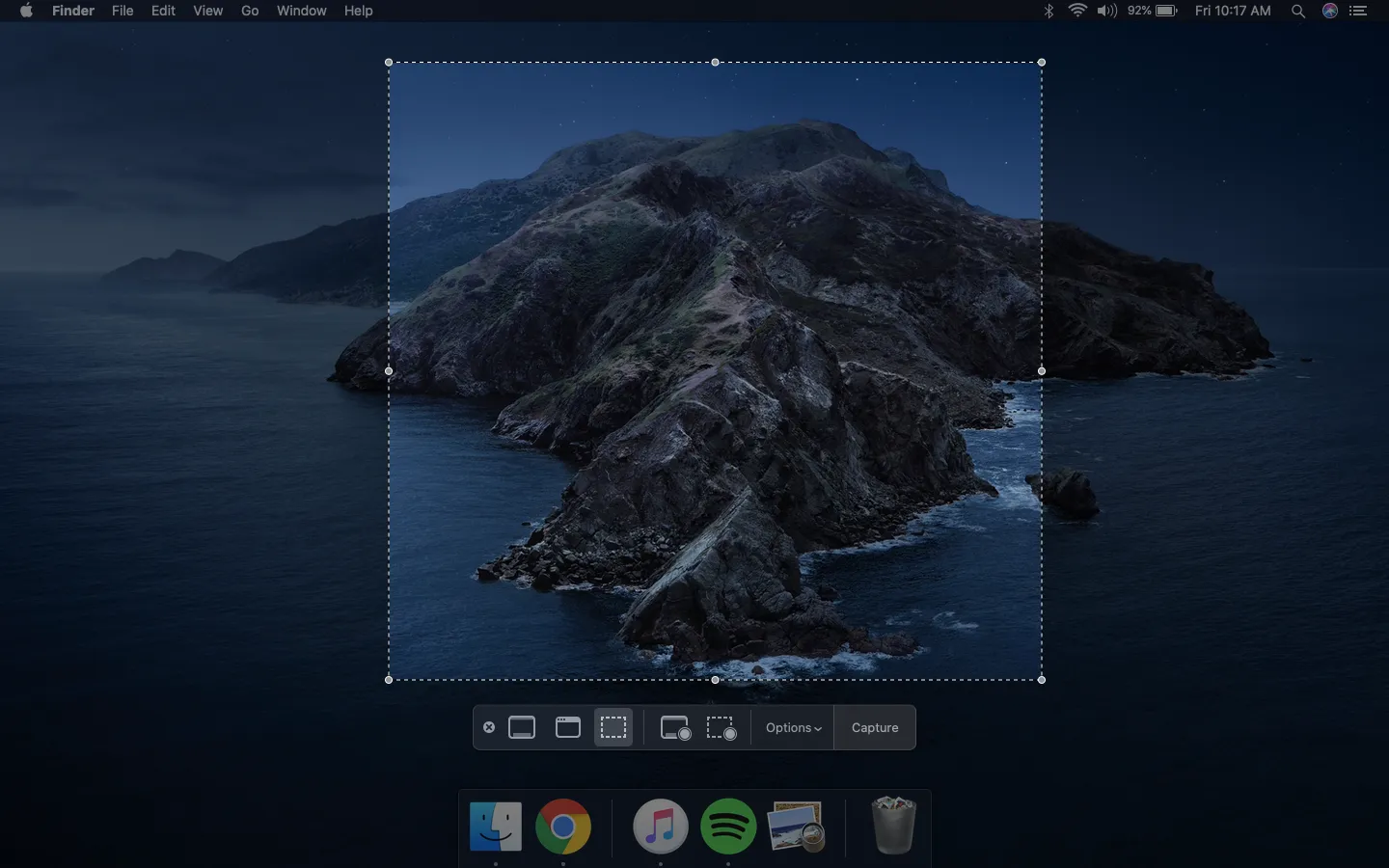
Challenges or Controversies
While capturing screenshots on a PC is generally a straightforward process, there are some challenges and controversies to consider. Privacy concerns may arise when capturing screenshots of sensitive information or personal conversations. It’s important to use screenshots responsibly and be aware of any ethical considerations. Furthermore, there may be legal issues surrounding the use or distribution of screenshots, particularly when it comes to copyrighted material or confidential information. It’s crucial to respect intellectual property rights and obtain proper permissions when necessary.
Future Outlook
As technology continues to advance, the future of taking screenshots on PCs looks promising. With the rise of augmented reality and virtual reality, we can expect new ways of capturing and sharing immersive experiences. Additionally, advancements in display technology and operating systems may introduce new features and capabilities for capturing screenshots. As computing trends evolve, so too will the capabilities and applications of screenshots.
Conclusion
In conclusion, knowing how to take a screenshot on a PC is a valuable skill that has countless applications. Screenshots provide a visual record of what is displayed on your computer screen and can be used for various purposes. By following the methods and tips outlined in this comprehensive guide, you can easily capture high-quality screenshots and utilize them effectively in various contexts.
References
- Smith, J. (2019). The Art of Screenshots: A Guide to Capturing, Editing, and Sharing Images on Your PC. New York: Publishing Company.
- Johnson, L. (2020). Screenshots: A Visual Guide to Capturing and Sharing Information.
- Windows Support Center. (n.d.). Taking Screenshots in Windows: A Comprehensive Guide.
- Adobe Help Center. (n.d.). Capturing Screenshots with Adobe Software.
