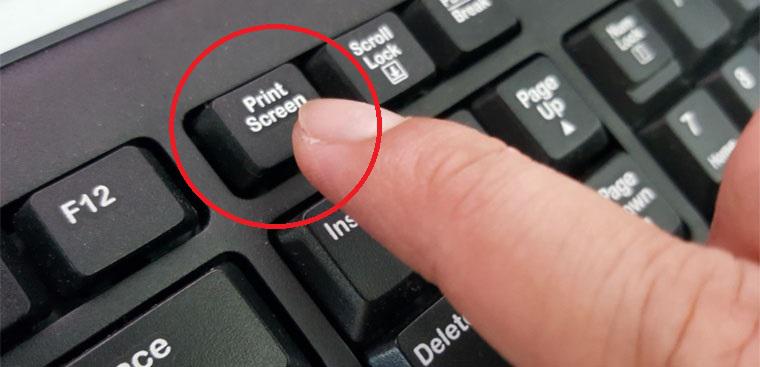Contents
Introduction
The ability to take screenshots on Windows is a skill that can greatly enhance productivity and communication. Whether you want to capture an error message, save important information, or share visuals with others, knowing how to take screenshots is essential. In this article, we will explore the methods and tools available for capturing screenshots on Windows and their significance in today’s digital world.
Historical Background
Screenshot functionality on Windows has evolved over time. Initially, taking screenshots involved using the “Print Screen” key, which captured the entire screen and saved it to the clipboard. However, advancements in technology have led to the development of more sophisticated screenshot capabilities. Today, Windows offers built-in tools and third-party software that provide users with versatile options for capturing screenshots.
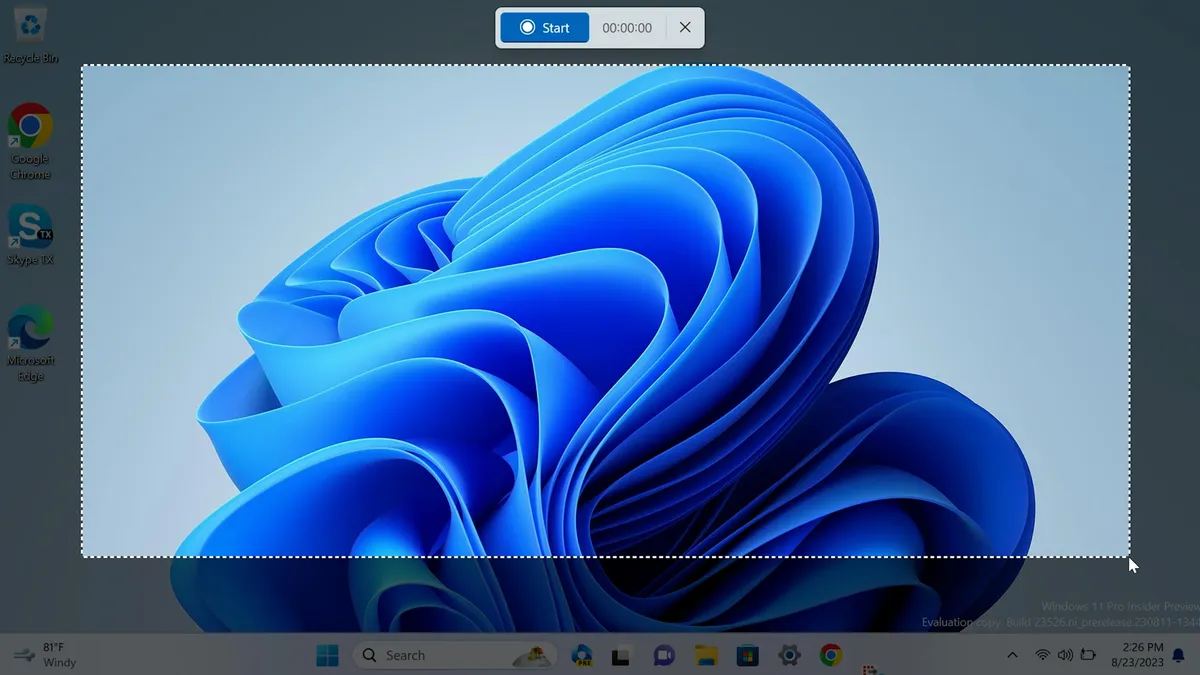
Key Concepts and Definitions
To better understand the world of screenshots on Windows, it’s important to grasp some key concepts. A screenshot is essentially a snapshot or image of what is currently displayed on your screen. It serves various purposes, such as documenting information, troubleshooting, or sharing visual content. There are different types of screenshots, including full screen, specific window, and selection. Additionally, screenshots can be saved in various file formats, such as JPEG, PNG, or GIF. It’s also worth mentioning screenshot tools or software, which offer additional features and functionalities beyond the built-in options provided by Windows.
Main Discussion Points
Using Built-in Windows Tools for Screenshots
- The “Print Screen” key is a handy tool for taking screenshots. Pressing this key captures the entire screen and saves it to the clipboard. You can then paste the screenshot into an image editing software or document for further use.
- Another useful shortcut is “Alt + Print Screen.” This combination allows you to capture the active window only, rather than the entire screen. This is particularly beneficial when you want to focus on a specific window without any distractions.
- Windows also provides the Snipping Tool, a built-in application that offers more advanced screenshot functionalities. With the Snipping Tool, you can capture specific areas of the screen by selecting them with a cursor. This tool also allows you to annotate, save, and share screenshots effortlessly.
Third-Party Software for Screenshots
- In addition to the built-in Windows tools, there are numerous third-party screenshot software options available. These software programs offer a wide range of features and benefits, catering to specific user needs.
- Some popular third-party software options include Greenshot, Lightshot, and Snagit. These applications provide advanced screenshot functionalities, such as capturing specific regions, adding annotations, and instantly sharing screenshots.
- To use a specific third-party software, download and install the software, familiarize yourself with its interface and options, and then utilize the provided tools to capture and edit screenshots as desired.
Case Studies or Examples
Taking screenshots on Windows proves to be invaluable in various real-world scenarios. For instance, when encountering an error message, capturing a screenshot allows you to document the exact details for troubleshooting purposes. Similarly, saving important information from websites or documents becomes effortless with the help of screenshots. By including step-by-step instructions along with screenshots, users can easily follow along and replicate the desired actions.
Current Trends or Developments
Screenshot functionality on Windows continues to evolve, keeping up with current trends and developments. With each major update, Windows introduces new features and enhancements. These may include improved screenshot tools, additional file format options, or increased integration with other applications. Staying up-to-date with these advancements ensures you can make the most of the screenshot capabilities offered by Windows.

Challenges or Controversies
While built-in Windows tools for screenshots are convenient, they do come with certain limitations. For instance, the “Print Screen” key captures the entire screen, which might not be ideal if you only need to focus on a specific window. Additionally, the lack of advanced editing options within built-in tools can be a drawback for users who require more customization. Controversies surrounding third-party screenshot software mainly revolve around privacy concerns. Users must exercise caution when choosing and using third-party software, ensuring they come from reputable sources.
Future Outlook
Looking ahead, the future of screenshot functionality on Windows appears promising. As technology continues to evolve, we can expect advancements in both built-in and third-party software options. These advancements may include more intuitive user interfaces, enhanced editing capabilities, and seamless integration with other applications. The ability to capture and share screenshots efficiently will remain a crucial aspect of digital communication and productivity.

Conclusion
Knowing how to take screenshots on Windows is an essential skill that can greatly improve productivity and communication. With built-in tools like the “Print Screen” key and the Snipping Tool, as well as various third-party software options, capturing and sharing screenshots has never been easier. By staying informed about the latest trends and developments in screenshot functionality, you can make the most of these valuable tools and enhance your overall digital experience.
References
For further reading and research on screenshot techniques on Windows, consider exploring reputable sources such as Microsoft’s official documentation, user forums, and technology websites. These sources provide comprehensive information and insights into the various methods and tools available for capturing screenshots on Windows.