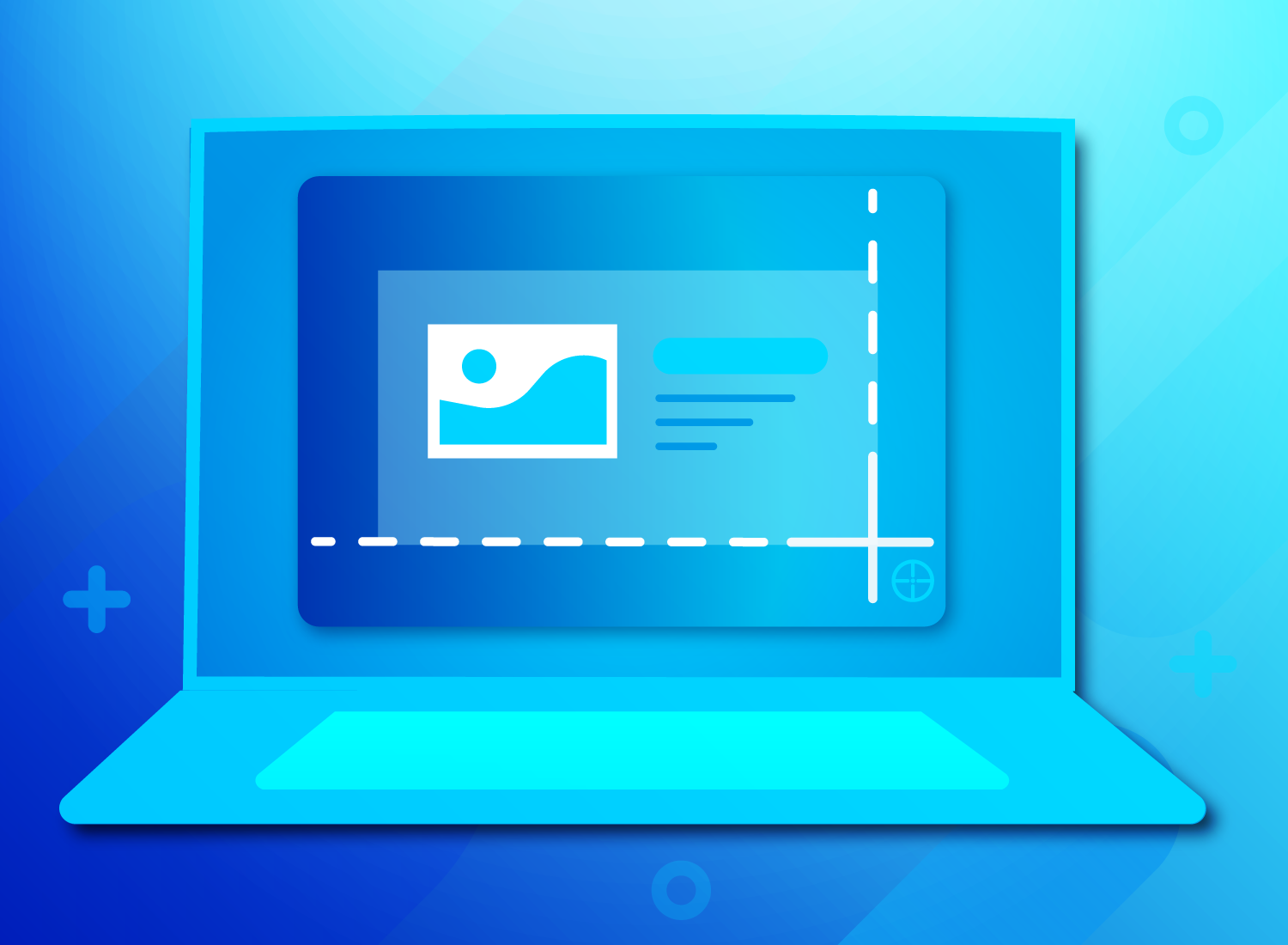Contents
Introduction
Knowing how to screenshot on a PC is an essential skill in today’s digital age. Whether you need to capture an important moment, troubleshoot an issue, or communicate effectively, taking screenshots can be incredibly useful. This article will provide a step-by-step guide on how to screenshot on a PC and explore the historical background, key concepts, editing and saving options, sharing and transferring methods, case studies, current trends, challenges, controversies, future outlook, and the practical applications of this skill.
Historical Background
The ability to capture screenshots on computers has evolved significantly over the years. In the early days of computing, capturing screenshots required complex commands and external devices. As technology progressed, dedicated screenshot functions were integrated into operating systems, making the process more accessible. Screenshots have become integral in various industries, such as design, troubleshooting, and communication, as they allow for visual documentation and collaboration.

Key Concepts and Definitions
A screenshot is a digital image of the current display on a computer screen. It captures everything visible, including windows, icons, and menus. There are different types of screenshots, such as full-screen captures, specific window captures, and selected area captures. Full-screen captures capture the entire display, while specific window captures focus on a particular window or application. Selected area captures allow users to define a specific region on the screen to capture. Screenshots can be saved in various file formats, including JPEG, PNG, and GIF, depending on the desired quality and compatibility.
Main Discussion Points
Methods to Take a Screenshot on PC
- Using the Print Screen (PrtScn) key: Pressing the Print Screen key captures a screenshot of the entire screen and copies it to the clipboard. The captured image can be pasted into an image editing software or document to save or edit further.
- Utilizing the Snipping Tool on Windows: The Snipping Tool is a built-in screenshot utility in Windows that allows users to capture screenshots of specific areas on the screen. It offers various capture modes and basic editing options.
- Using keyboard shortcuts to capture screenshots: Keyboard shortcuts such as Alt + PrtScn or Windows key + Shift + S offer quick methods to capture screenshots. These shortcuts provide flexibility in capturing full-screen, window, or selected area screenshots.
Editing and Saving Screenshots
Captured screenshots can be edited to enhance their appearance or highlight specific details. Basic editing options include cropping, annotating, and highlighting. Third-party image editing software can also be used for more advanced editing. Once edited, screenshots can be saved in various formats, including JPEG, PNG, or GIF. Organizing and categorizing screenshots into folders can help in efficient management and retrieval.
Sharing and Transferring Screenshots
Sharing screenshots is crucial for effective communication and collaboration. Screenshots can be shared through email or messaging apps, allowing users to directly attach the captured image. Additionally, screenshots can be uploaded to cloud storage platforms, providing easy access and sharing across different devices. Social media platforms also offer options to share screenshots, allowing for wider dissemination and engagement.
Case Studies or Examples
Screenshots are extensively used in various industries. In UX/UI design, screenshots help in visualizing and communicating design concepts and user interfaces. In software development, screenshots aid in documenting bugs, errors, and user interface issues. Customer support teams often use screenshots to guide users through troubleshooting steps. These case studies highlight the practical applications and benefits of screenshotting on PCs in different fields.
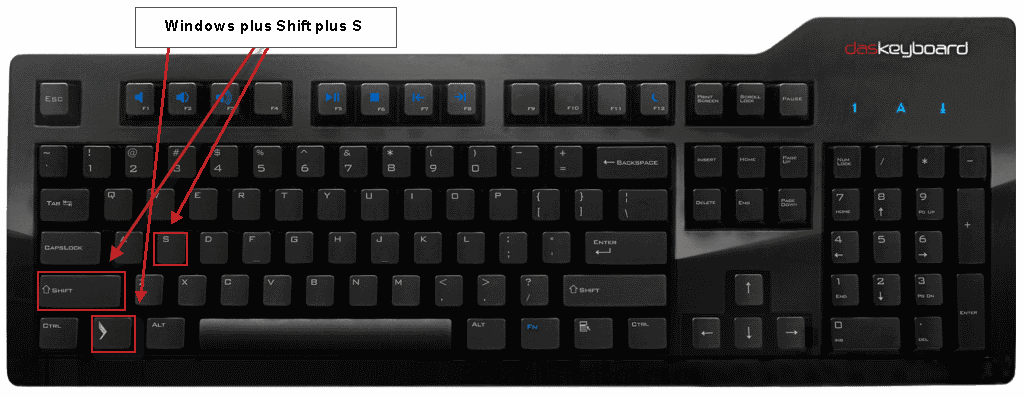
Current Trends or Developments
Third-party screenshot apps or browser extensions have gained popularity due to their additional features and enhanced functionality. These tools offer advanced editing options, automatic cloud backups, and integration with productivity software and collaboration platforms. This integration allows for seamless sharing and collaboration within a team or organization.
Challenges or Controversies
When sharing screenshots, privacy concerns may arise. Sensitive information or personal data may inadvertently be included in a screenshot, posing potential risks if shared inappropriately. It is crucial to be mindful of privacy settings and permissions when capturing and sharing screenshots. Ethical considerations also come into play, especially in contexts where screenshots are used to document conversations or interactions without consent.
Future Outlook
Advancements in screenshot technology are likely to continue, with potential developments in augmented reality (AR) screenshots. AR screenshots could enable users to capture and share immersive experiences within virtual environments. Furthermore, emerging technologies such as virtual reality (VR) may integrate screenshot features, allowing users to capture and share experiences within VR simulations or games.
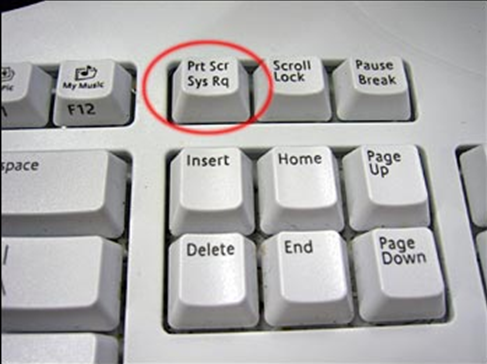
Conclusion
Knowing how to screenshot on a PC is a valuable skill with practical applications in various industries and everyday scenarios. By understanding the historical background, key concepts, and methods for capturing, editing, and sharing screenshots, individuals can effectively communicate, troubleshoot, and document information. As technology advances, it is essential to stay updated with current trends, address challenges, and consider the ethical implications of screenshot usage.